|
This is to help you Migrate your ArchiCad 7 project to ArchiCad 15. In a case like this the handling of a) Libraries, b) Modules, c) Linked External files & d) Attributes is curtail to the successful migration. With the instructions below you will open and save the project with the ArchiCAD 10 Packages and then open it in ArchiCAD 15 These steps will apply as example for a solo project with no linked modules or linked DWG / PDF / image files: 1. Download & install “ArchiCAD 10 Packages - open files from version 6.5 and ArchiCAD 7.0 Packages “ http://www.graphisoft.com/support/archicad/downloads/Fileconverter.html 2. Open the installed “ArchiCAD 10 “ and on the menu go to File/Open then Browse & select your ArchiCad 7 project Click OPEN 3. The Library Manager will open. Browse to the ArchiCad 7 Library on your computer / server and Add it to the library list 4. Make sure the ArchiCad 10 Libraries are loaded as well and click DONE 5. Please read the following instructions from the F1 key / Help menu “Migrating Libraries and Objects to ArchiCAD 15” in your ArchiCad 15 (Migration Guide for ArchiCAD 15 > Migrating from ArchiCAD 8.1 or 9 > Migrating Libraries and Objects to ArchiCAD 15 6. Also see the section on “Consolidate ArchiCAD Libraries” from the F1 key / Help menu in ArchiCad 15 (Configuration > Libraries > Troubleshooting Library Issues) Noted by Link | ArchiCAD Mentor Senior member on ArchiCAD-Talk. See the feed here: http://archicad-talk.graphisoft.com/viewtopic.php?p=191555 “The four main things to look at are: Libraries: making sure they all migrate but this is becoming increasingly easier as GS are starting to code like parts with identical GUIDs. Teamwork: you need to save a teamwork project as a solo project, migrate, then re-share as teamwork. There are other ways, but that's the simplest and definitely the most reliable. you also need to make sure everyone leaves the project first, which is disruptive. Hotlinked Modules: if you hotlink directly between projects you need to migrate them all before any updating can be done. If you use .mod files the way we do they will all need to be republished. New Features: you need to make sure that all the existing elements take on the required new features as you desire. Eg. your views have the correct renovation filters applied to each one. It's pretty easy to save out a copy of the project and test the migration.” About MultiCad
MultiCad Design Solutions CC. was founded at the end of 2010 by Francois Swanepoel as the local ArchiCad Solution Centre for the Western Cape Region, working with Graphisoft South Africa. Francois is an experienced ArchiCad user (2001) and a qualified Graphisoft Registered Consultant since ArchiCad 13 (2010). "MultiCad" also serves end users as an accredited Graphisoft Trainer & User Support Center in both the Western & Eastern Cape. "MultiCad" is a national Reseller in South Africa. We are a growing team, committed to helping you to achieve the best results with your software and resources. We also offer BIM Consulting services to assist with Project planning & Template setup, Teamwork, Collaboration, Energy Evaluation and Visualization. MultiCad Design Solutions delivers products and services with relevant and effective solutions to professionals in Building Design, Construction and Management. Our "Solution Ecosystem" is defined as follows: MultiCad | MultiBIM | fusionBIM
1 Comment
29/4/2019 10:44:32 pm
thank you very much admin for your important news to share with us. And more thanks for i get best idea read this article about this topics. many more days i was searched this topics, finally i got it.
Reply
Your comment will be posted after it is approved.
Leave a Reply. |
About this Blog:
Through the articles on this blog we wish to share answers to user's questions, helpful information, tips-&-tricks, industry news and regular event updates with you. Archives
August 2015
Sponsor Advertisement
Categories
All
Copyright © 2011 MultiCad SC
Copyright © 2010 Graphisoft . Copyright © 2010 Abvent. Copyright © 2010 Maxon. Copyright © 2010 Strusoft. Copyright © 2010 Nomitech. . . unless stated otherwise. All rights reserved. |

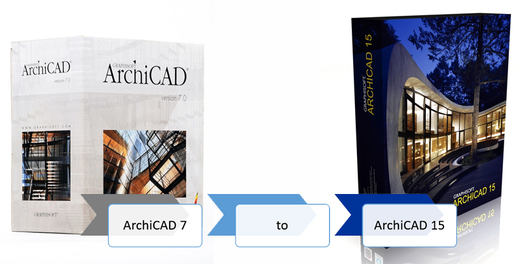
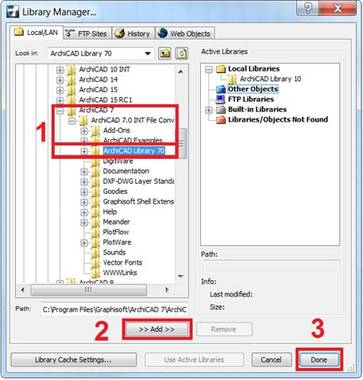

 RSS Feed
RSS Feed

